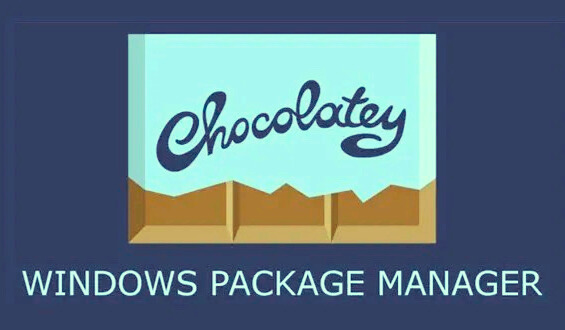Choco (Chocolatey) is a package manager for Windows that automates software installation and updates.
To use Choco, you need to install it on your Windows machine by running a command in PowerShell. For example, to install the JDK, Python, and Selenium using Choco, you can run the following commands:
-
Install Choco:
- Open PowerShell as an administrator and run the following command:
Set-ExecutionPolicy Bypass -Scope Process -Force; [System.Net.ServicePointManager]::SecurityProtocol = [System.Net.ServicePointManager]::SecurityProtocol -bor 3072; iex ((New-Object System.Net.WebClient).DownloadString(‘https://community.chocolatey.org/install.ps1’))
-
Install JDK:
- Run the following command:
choco install jdk8
-
Install Python:
- Run the following command:
choco install python
-
Install Selenium:
- Run the following command:
choco install selenium-chrome-driver
Using Choco can simplify the software installation process and ensure that you always have the latest versions of your software installed. It can also help you manage dependencies and avoid compatibility issues.